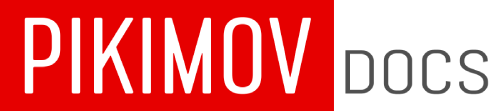Compositions
Compositions in Pikimov are the building blocks of your projects. Each composition acts as a self-contained timeline, where you can place, animate, and group items such as shapes, text, images, videos, and other compositions.
Compositions help organize your workflow by allowing complex scenes or reusable elements to be separated into manageable parts. They can be nested — meaning you can place one composition inside another, just like precomps in other motion design software.
To create a new composition, click the New Composition button. You’ll be able to define the resolution, frame rate, duration, and camera space (2D or 3D).
Each composition has its own independent timeline and settings. You can access and edit a composition by selecting it in the Composition tab on the left-hand side.
Use multiple compositions to:
- Break down large animations into smaller, reusable parts
- Apply effects or transformations to entire groups of items
- Manage timing and structure more efficiently
- Combine 2D and 3D elements flexibly
Convert items to a composition (precompose)
The Precompose function lets you group one or more items into a new composition (known as nesting in Premiere Pro). This is useful when you want to simplify your main timeline, reuse an animation, or apply an effect to a group of elements as if they were a single layer.
To precompose items:
- Select the items you want to group
- Use the Precompose command (available via right-click)
- Pikimov will create a new composition containing those items and replace them in the timeline with a reference to that new composition
Precomposing is a powerful way to keep complex projects clean and manageable.
Copy or move items into another composition
To copy an item from a composition to another one, right click on it in the timeline and choose 'duplicate into...'.
Note: items can only be copied to a composition of the same type (2D / 3D).